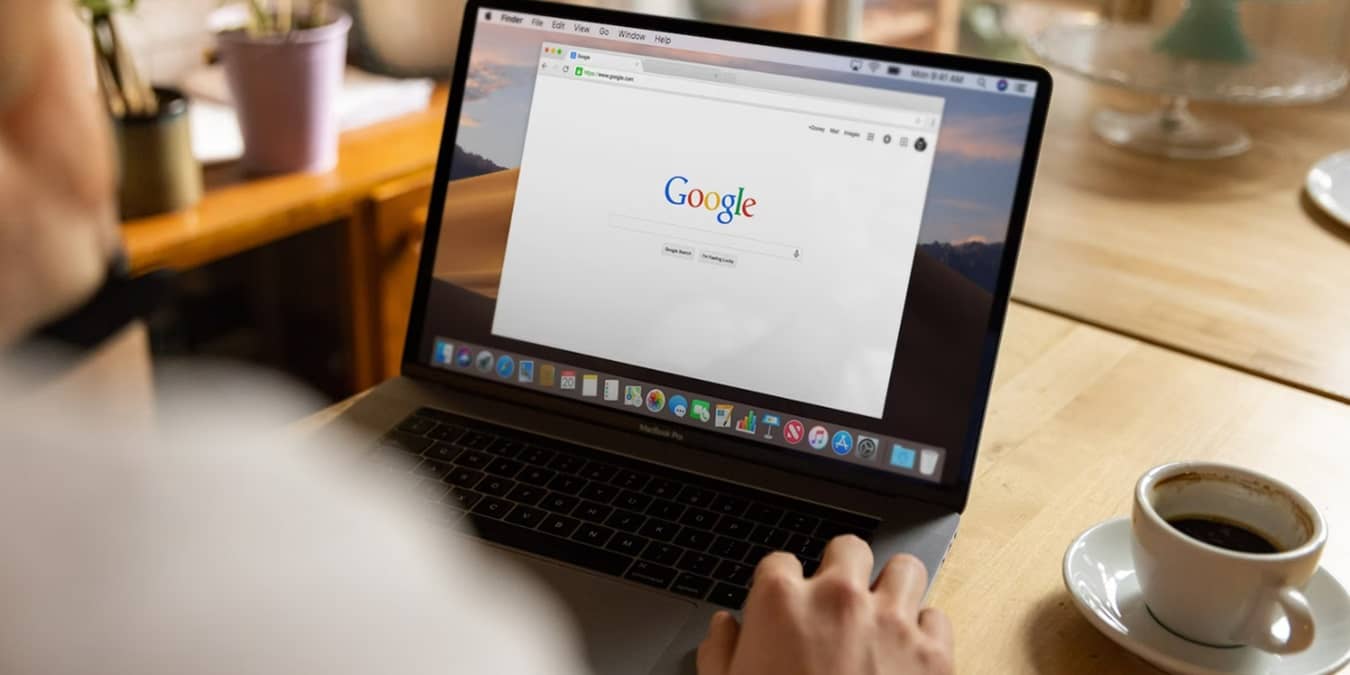
Google Takeout may not be the first Google service that comes to mind. You can use Google Takeout to back up your Google data just to have a copy or before closing an account. It’s free to do and covers most every Google service you would use.
Download a Backup With Google Takeout
Start by logging in to the Google account you want to back up, then visit Google Takeout. The number of data types/services available varies, based on your overall Google activity. For instance, I only have 47 types available.
By default, most boxes are already checked. Select everything or just the services you want to back up. You may just want all your Google Photos or Drive files. Scroll through and check the boxes for what you want to download. Remember, the more you check, the longer it’ll take to prepare your files for download.
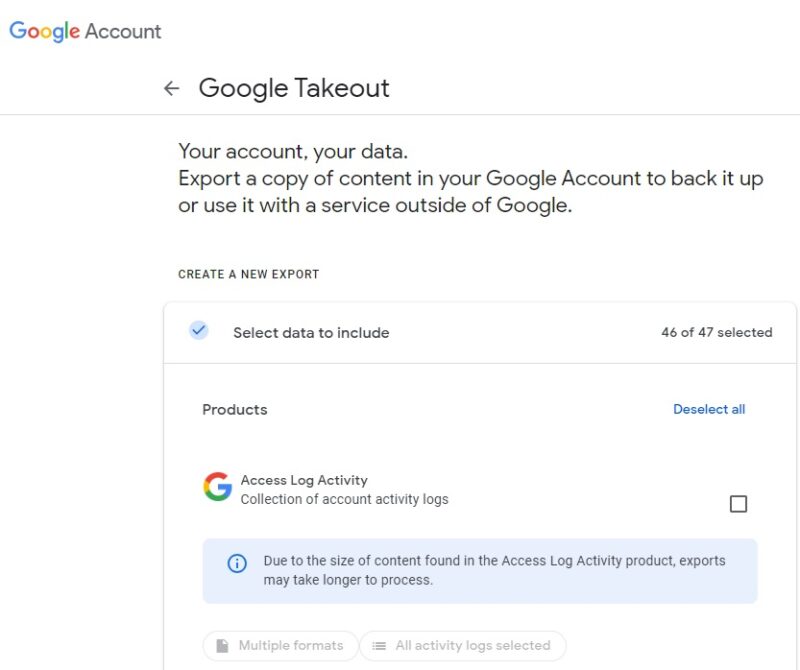
For most data types, you’ll see the format(s) available underneath. Click this to change the file format, if desired. For example, under Google Drive, click Multiple formats. Choose whether you want files in PDF or Microsoft Office formats. Of course, you can always convert individual Google Docs to Microsoft Word, too.
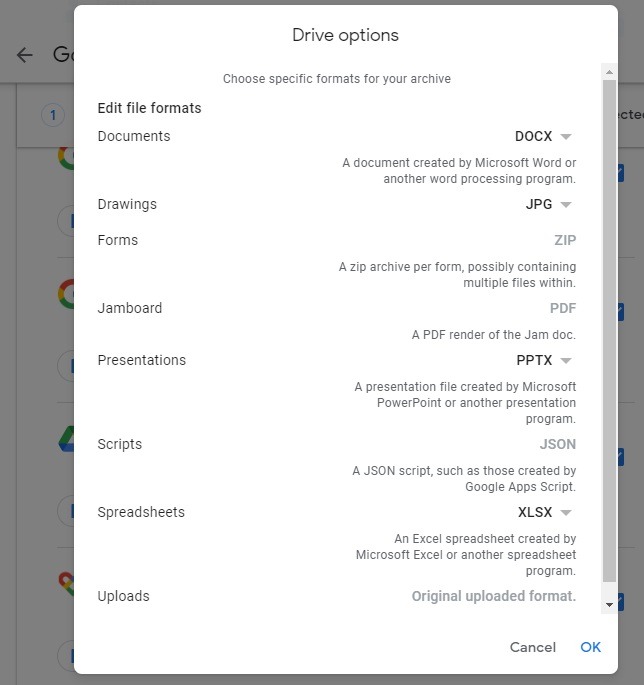
Select how you want to receive your download. Choose between a link in your email, Google Drive, Dropbox, OneDrive, or Box. Select the export frequency. You can choose a one-time export or set up an automatic backup every two months. Wherever you choose to store your backup, make sure you have ample space.
Google compresses the download in either ZIP or TGZ format to make downloading faster. Finally, select your max file size. Google splits the download into multiple files, if necessary. The size ranges from 2 to 50 GB. Think about individual file sizes, too. For instance, if you have videos that are over 2 GB in size, choose a larger file size to ensure that the video doesn’t get split.
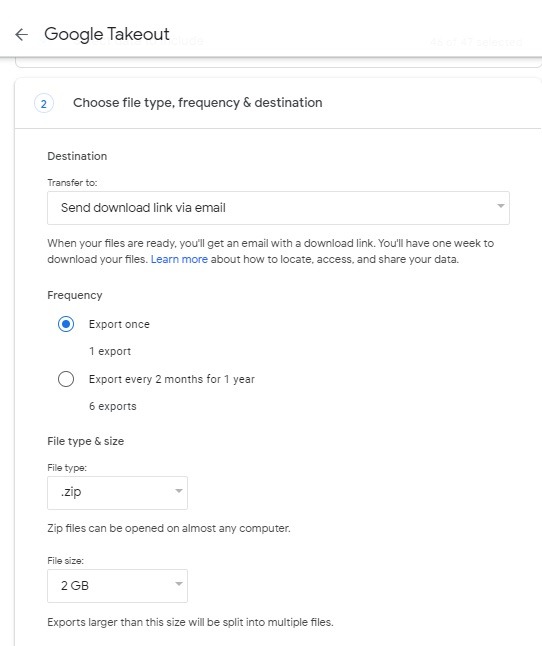
Press Create export when you’re ready.
It may take hours or even days for Google to prepare your download. You’ll receive an email when it’s ready. Download it, decompress the file, and enjoy sorting through mountains of Google data.
Each folder is a separate service. Open the service’s folder, such as Chrome or Drive, to view just those files.
Please note that you only have seven days to download your file once it’s ready. After this, Google deletes it to prevent unauthorized access.
Restoring Your Google Account Data
While you can use Google Takeout to back up your Google data, it’s not quite as straightforward as a simple Google Takeout transfer. Instead of just uploading the export and everything going back to normal, you’ll need to open each individual service and upload your files, such as uploading your Google Drive files.
It’s trickier with Gmail. One of the easiest methods is the free Got Your Back tool. It’s a command-line tool that lets you back up and restore Gmail files, including your labels. Pay close attention to the included tutorial to make it easier to use.
In my experience, I was able to restore numerous deleted emails from a previous Takeout backup using this tool. It only restored the emails that didn’t still exist, so was no duplicate data.
For other Google services or Google alternatives, you’ll simply need to upload your desired files. Some non-Google services do offer transfer tools, but this varies greatly from service to service.
What Is Google Takeout?
Google Takeout is a free service Google provides to help you download a copy of your data across more than 50 Google services. This ranges from Gmail and Drive to YouTube and Blogger. Google Data Liberation Front, a team at Google, came up with the idea. They believe every user has the right to access their data and transfer to non-Google services if desired.
Create backups whenever you want, or schedule them every few months, just in case something goes wrong, like getting locked out of your account, or you decide to delete your account. With Google deleting inactive accounts, you may also want to use Google Takeout to back up old files before your account is removed.
Back Up Data Regularly
Take full advantage of Google Takeout to back up your Google data regularly. Whether you accidentally delete a file or your account gets hacked, you’ll have your important files, photos, and more. Facebook also makes it easy to download all data, including Facebook photos and your entire chat history.
Image credit: Unsplash. All screenshots by Crystal Crowder.
Our latest tutorials delivered straight to your inbox