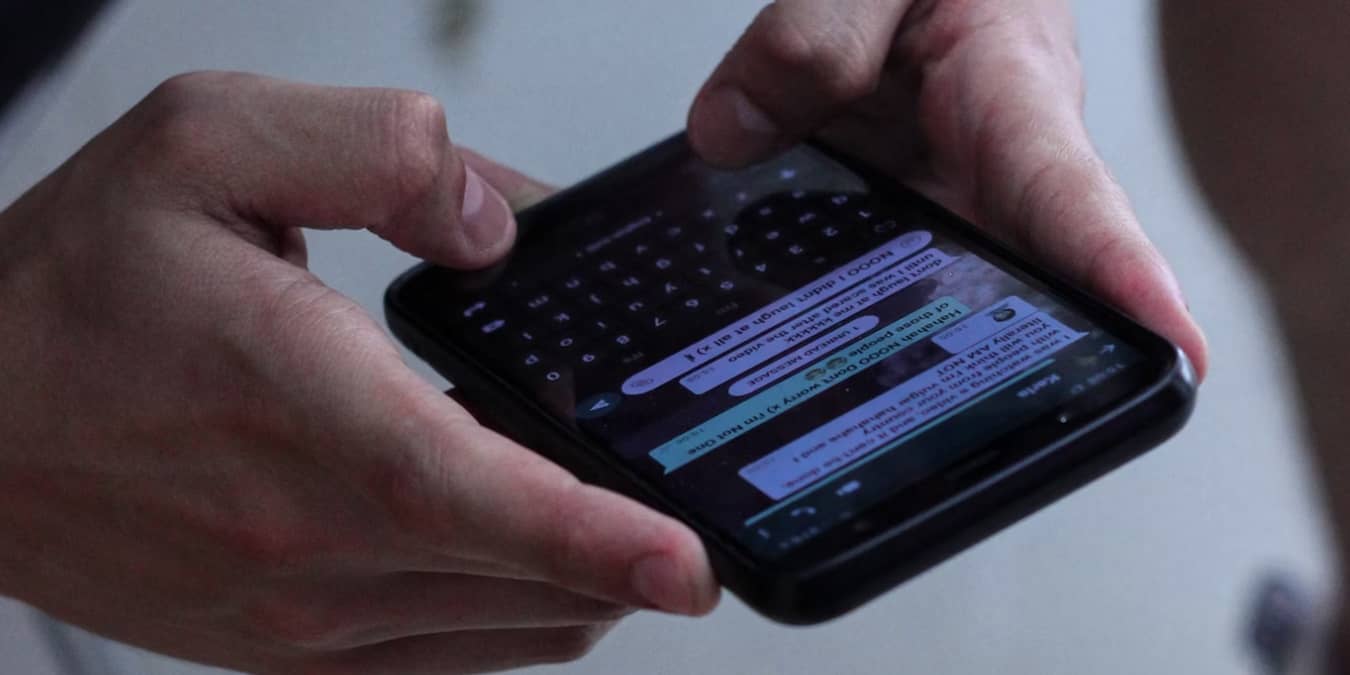
Text messaging is easily one of the most popular ways to communicate on your phone, but what if you want to send text messages from your PC? Whether you just want an easier way to type, lose access to your phone, or just want the same convenience on your PC as your phone, texting from your computer is possible and free.
1. Google Voice
Price: Free with premium options
Platforms: Web, iOS, Android (desktop for business users only)
Google Voice isn’t talked about much, but this handy service gives you a free virtual phone number to make calls and send texts. Currently, it’s only free to make calls within the US and Canada with the Personal version. If you have a premium Google Workspace account, choose a plan that includes the countries you need.
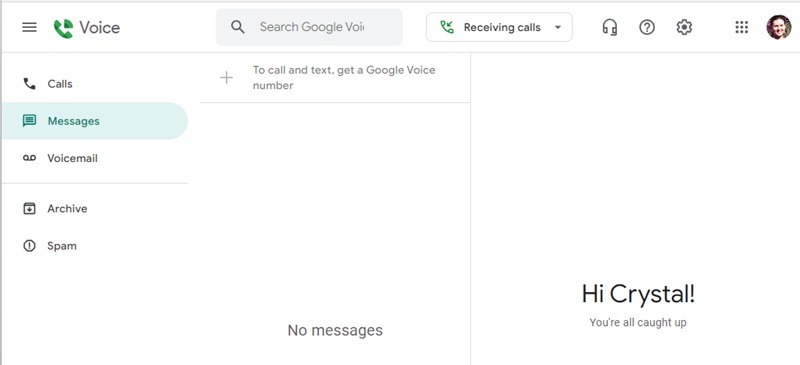
For the free version, visit Google Voice, sign in to your Google account, and search for a number. Please note that you must have a valid mobile number already to link to your account. Click the Messages section, and start texting. You also get access to spam protection, call forwarding, and voicemail.
Recipients don’t need Google Voice to receive or send messages to you. However, if you want to contact people outside of the US and Canada, you’ll need to pay by the minute. See Google Voice’s rate chart for details.
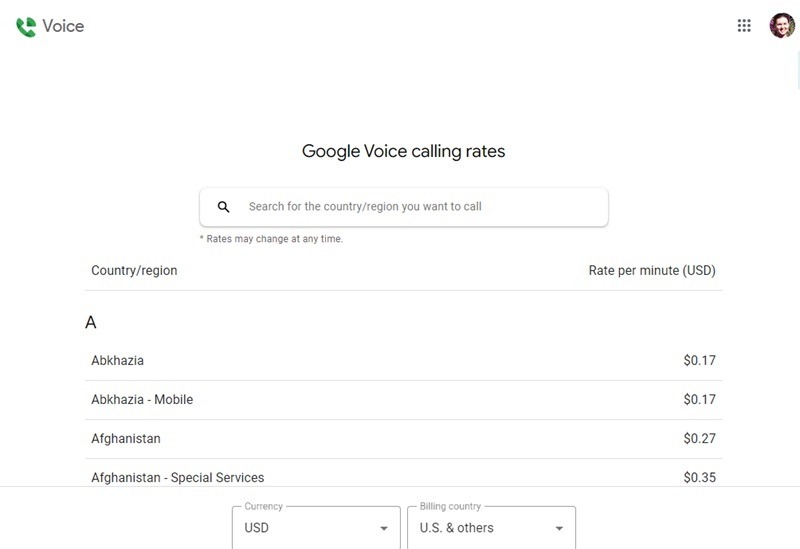
2. Your Email Account
Price: Free
Platforms: Web, iOS, Android, Desktop (anywhere your email is accessible)
This only works for USA and Canadian phone numbers. An often unknown way for you to text without your phone is for you to use your regular email client. To send text messages from your computer via email, log in to your email provider, and insert the person’s ten-digit phone number into the To field, then add your recipient’s carrier code.
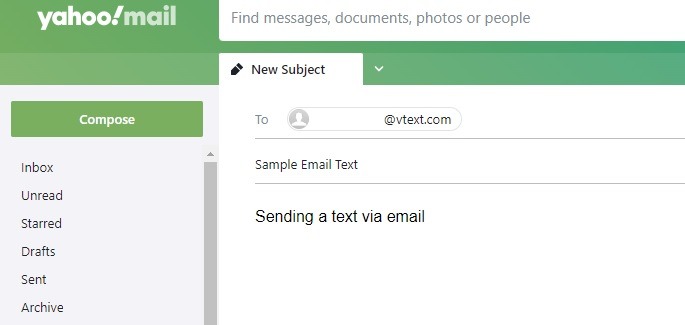
The carrier code varies based on the mobile carrier. For example, a Verizon number would look like 8887776666@vtext.com. If you are not sure which carrier your recipient has, you can look it up.
- Freecarrierlookup.com
- CarrierLookup (only one free lookup per day)
- Email to SMS
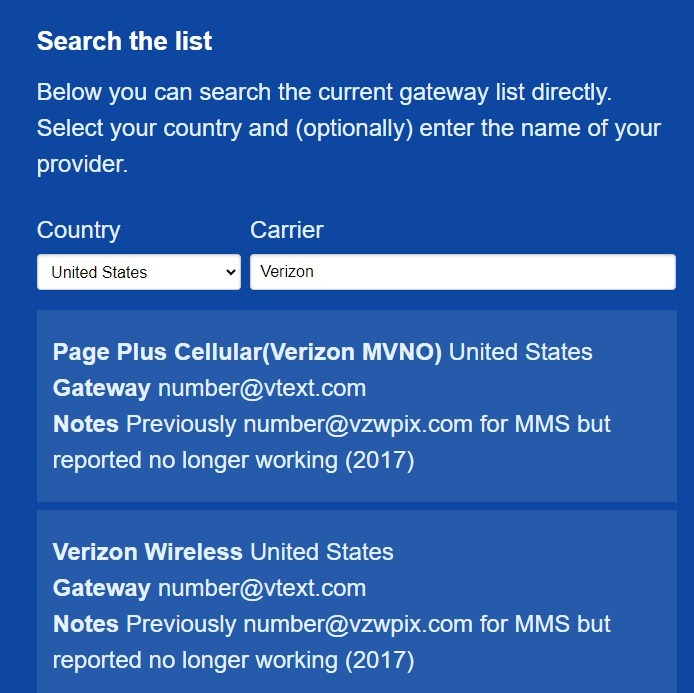
Please note that this method doesn’t work with all carriers. For instance, despite Spectrum Mobile using Verizon’s network, I couldn’t send a text to a Spectrum Mobile number, but I could send to a Verizon number. Be sure to check out this helpful information if you want to unlock your Android phone from your service provider.
3. Use Phone Link in Windows
Price: Free
Platforms: Windows
If you’re using Windows, use the Phone Link app to send and receive texts, including media. Link both Android and iPhone devices. While I had no issues sending texts, it took 5 to 10 minutes before received messages showed up when using Android. Some iPhone users report received messages don’t link for hours or days.
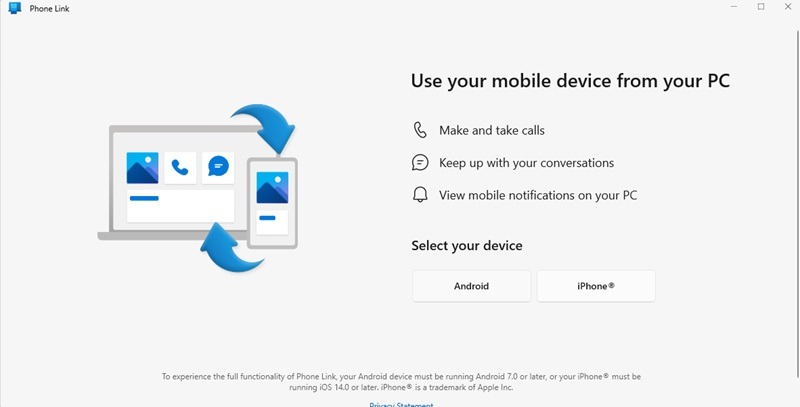
Search for the Phone Link app, and open it on your Windows PC. If it’s not installed, download it from the Microsoft Store on your PC. Select either Android or iPhone to start the setup process. Scan the QR code to download the link to the Windows app on your device, then use your Windows login to sign in to the app on your mobile device. It only takes a few minutes to complete the process.
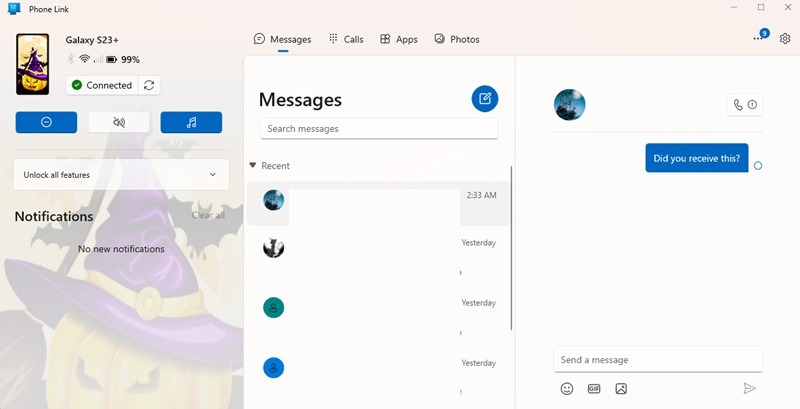
Linking your device also lets you use apps, make calls, and even view photos from your mobile device. Unlink a device at any time by going to Settings in the Windows Phone Link desktop app, selecting My Devices, clicking the three-dot menu beside your device, and choosing Remove.
4. Link Messages by Google App
If you use the Messages by Google app for text messaging on your phone, link your device, and send text messages from your PC just like you would with your phone. The service is still in beta, so it doesn’t always work perfectly. However, it’s only for Android devices.
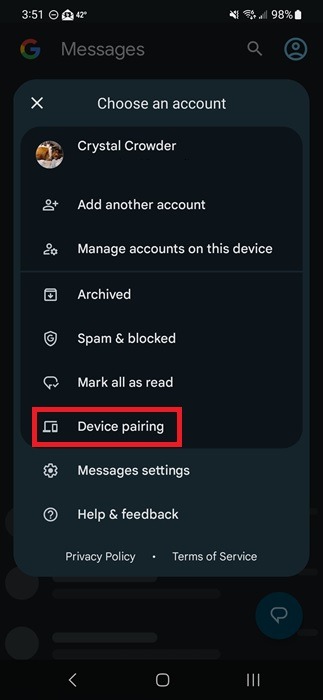
Open the Google Messages app, tap your profile image at the top right, and select Device Pairing. Scan the QR code on the Messages by Google site. Mine connected within a few seconds, then looked like a larger version of the phone app.
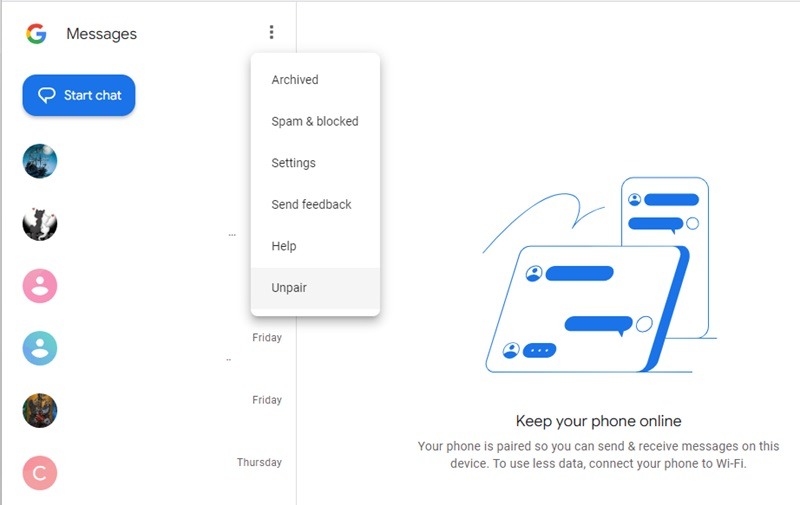
Sending and receiving messages works quickly and easily. During my tests, messages sent slowly, but they did send, the same with receiving, so expect some delays. Your phone stays paired unless you unpair it in the menu on the Messages by Google site.
FYI: if you are on an Android, learn how to automatically forward your text messages to your email and the cloud or schedule your messages.
5. Sync iPhone and Mac
Typically, PC refers to a Windows computer, but just in case you’re also looking for ways to send texts from a Mac, you can use text forwarding on your iPhone and sync it to your Mac. Of course, you can also use some of the other methods on this list.
Ensure that both your iPhone and Mac are on the same network, and use the same Apple ID for iMessages on both devices. On your iPhone, go to Settings -> Messages -> Text Message Forwarding. Select your Mac from the list of available devices on your phone.
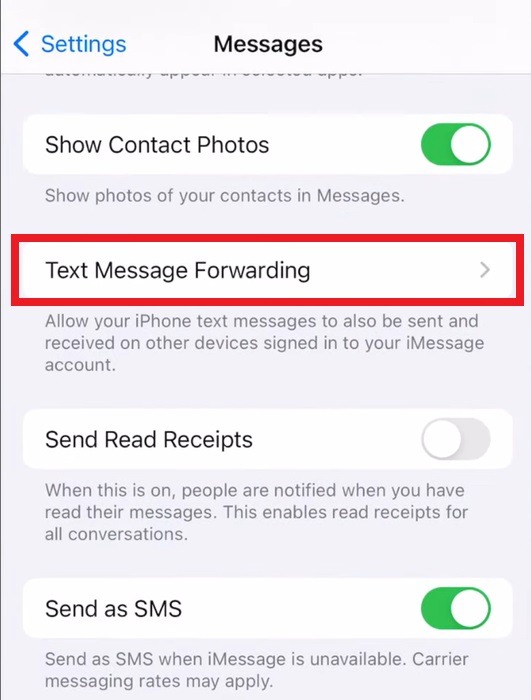
Check your Mac for the activation code, enter this on your iPhone when prompted, then tap Allow. You’ll be able to send and receive texts from your Mac as long as your iPhone is in the same general area and on the same network.
6. Free Texting Websites
There are also free websites that allow you to send messages. There’s nothing to install, and some have restrictions, such as not being able to send pictures or receive replies. Most include ads.
GlobFone
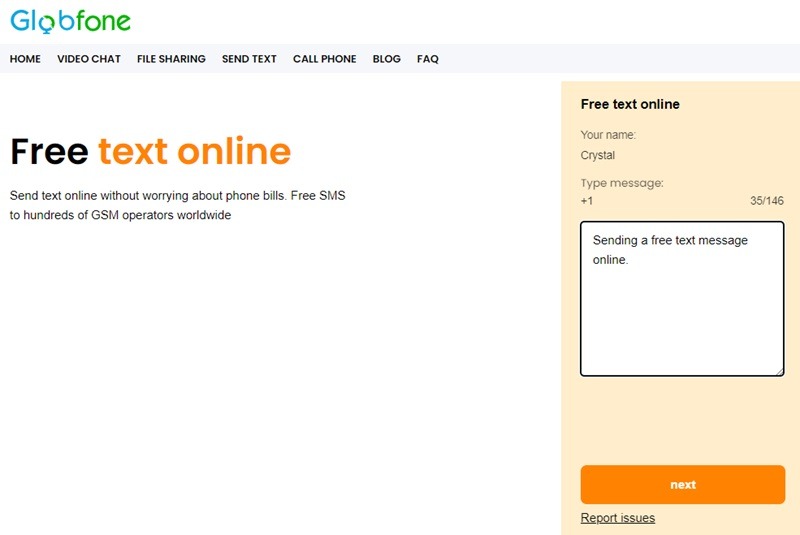
GlobFone only has an SMS option – you cannot send pictures. To use it, enter a name, select your country, and enter up to 146 characters. The recipient cannot reply, but the site has a status check to make sure the message was delivered correctly.
AFreeSMS
Send text messages from your PC anywhere in the world with AFreeSMS. Choose the country, enter a number, and type your message. You can’t send media files, but you can send up to 160 characters in a single message.
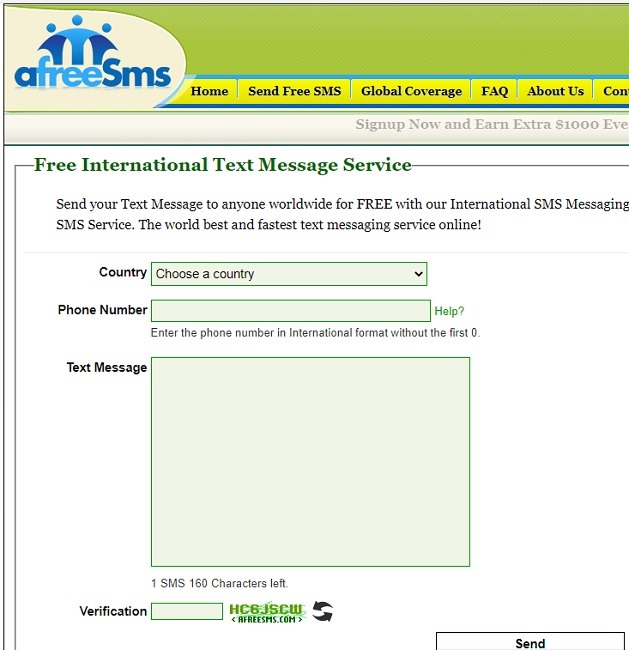
SendSMSNow
Register for a free account with SendSMSNow to receive text replies in your inbox. Send unlimited messages that are 130 characters or fewer. Media files aren’t supported. Numerous countries worldwide are supported. If you want to send group texts, it costs $0.01 per person.
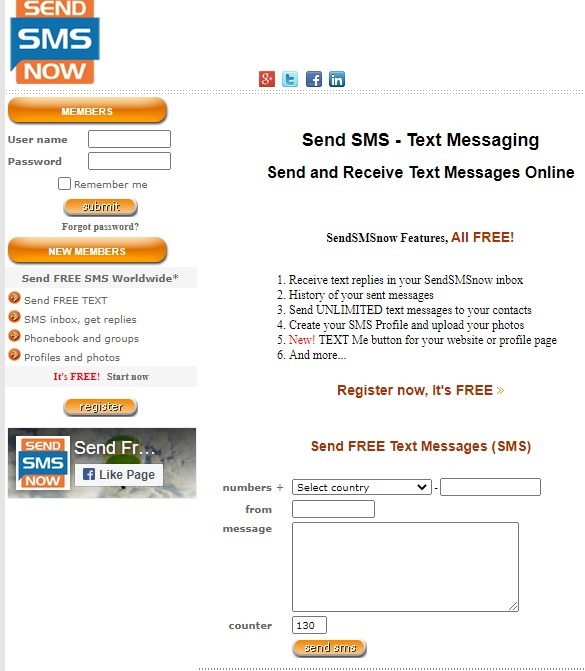
OpenTextingOnline
If you want to send free texts online that include images, try OpenTextingOnline. You can send images up to 300 KB and unlimited messages. Choose the country, enter the number and your message, and send.
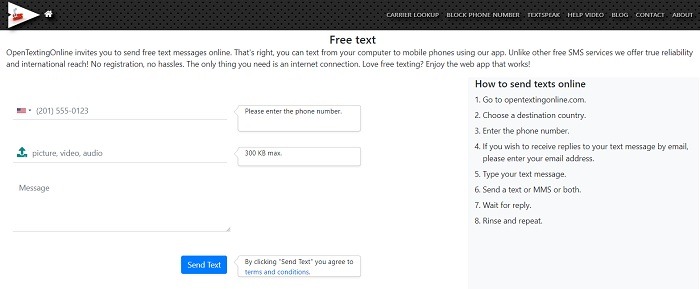
You can enter your email address in the message if you’d like recipients to respond via email. Otherwise, stay on the page and wait for the reply.
7. Text Sync Apps
Another way of texting from your computer is to install an app that syncs your text messages with your PC. Both of these apps only work with Android phones. Pushbullet used to be compatible with iPhones, but no longer supports them.
Pushbullet
Pushbullet is one of the most popular desktop apps to connect your Android phone to your computer. It not only pushes SMS messages between the devices, but it includes Notification Mirroring, pushing all your notifications from your Android to your computer. Pushbullet used to be free, but they reduced the number of features on the free platform and added a paid level of $5.00 a month or $40 per year.
MightyText
This app for sending SMS messages from your PC is a browser option. MightyText lets you synchronize your SMS messages, along with your notifications, photos, videos, and all the major desktop browsers.
If you find that texting on your phone is not the most efficient way to create messages, try one of these other ways to send text messages from your PC. Don’t forget to back up your messages in the event that your phone crashes. Learn how to back up Android messages, and recover your Android messages if you accidentally delete them.
Image credit: Unsplash. All screenshots by Crystal Crowder.
Our latest tutorials delivered straight to your inbox