
Sandwiched between the cutouts for the speaker and the Siren on the left side of the all new Apple Watch Ultra models sits the Action button. Distinctly highlighted in high-contrast “International Orange,” a color used by the aerospace industry to enhance the visibility of objects, the Action button can be programmed to immediately activate a number of functions on the Apple Watch Ultra.
Learn how to use the Action button to measure workouts with increased precision, find your way back when you are lost, track a deep sea dive, call for help, and more.
- What Does the Action Button Do?
- How to Set Up and Configure the Action Button on iPhone
- How to Set Up and Configure the Action Button on Apple Watch Ultra
- How to Mark a Workout Segment Using the Action Button
- How to Pause Your Workout Using the Action Button
- How to Activate the Siren During an Emergency via the Action Button
- How to Disable the Siren
- Frequently Asked Questions
Also read: How to Make Custom Watch Faces for Apple Watch
What Does the Action Button Do?
When you set up your Apple Watch Ultra, you are prompted to choose a function for the Action button. Do not worry about making the right choice, as you can always reprogram the Action button later from the Settings app on your watch or by accessing the Action button menu through the Watch app on your iPhone.

In some applications, such as the Workout app, a second press of the Action button can mark a running segment or start tracking the next phase of a triathlon. Below is the current list of available choices.
- Workout App: press once to open the workout app or start a workout; press twice to customize the chosen workout.
- Stopwatch: press once to start the stopwatch; press twice to mark a lap.
- Waypoint: press once to drop a Compass Waypoint.
- Backtrack: press once to activate the Backtrack feature to retrace your steps using the waypoints that you marked along your route.
- Dive: press once to open the Depth app and start a new dive to have access to real-time depth data (maximum depth of 130 feet (40 meters), water temperature measurements, and duration underwater.
- Flashlight: press once to turn on the flashlight (maximum brightness of 2,000 nits); press twice to turn off the flashlight.
- Shortcut: press once to perform a shortcut from the Shortcuts app.
Also read: How to Unlock iPhone and Mac with an Apple Watch
How to Set Up and Configure the Action Button on iPhone
After you have finished setting up your Apple Watch Ultra, you can use your iPhone to remap the functionality of the Action button at any time.
- Open the Watch app on your iPhone.
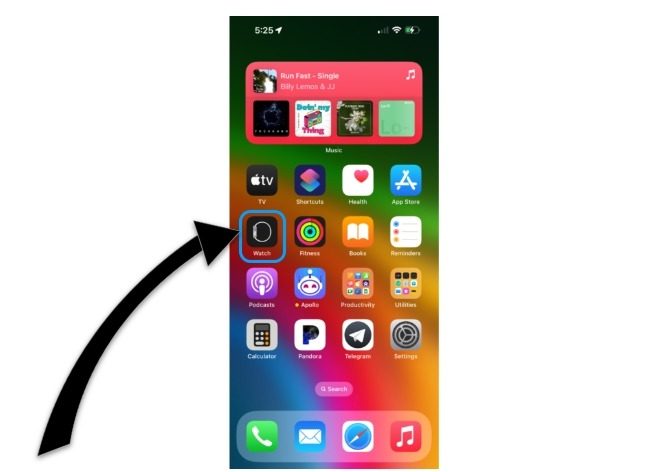
- Under the “My Watch” tab, select the menu item from the list labeled “Action Button.”
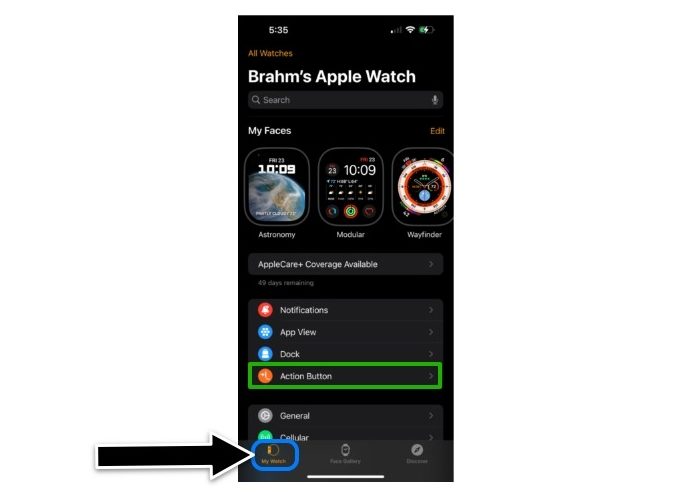
- Underneath the header labeled “Action,” tap the function already mapped to the Action button. The example below shows an already-configured Action button to turn on the Flashlight.
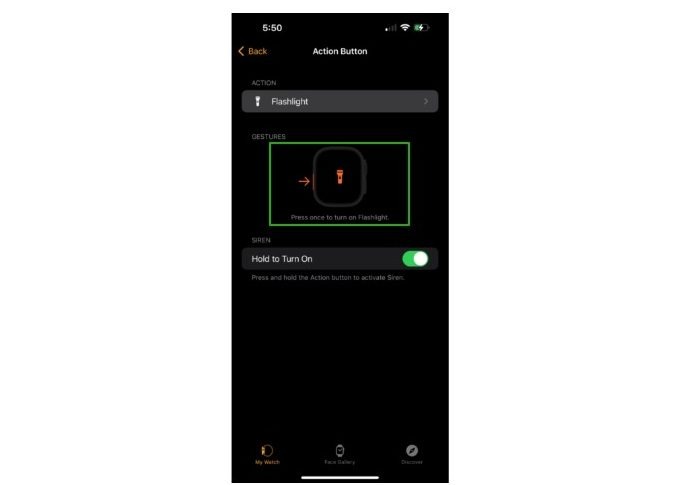
- From the list of action items, select the one you would like to use. WE are selecting “Workout” in this example.
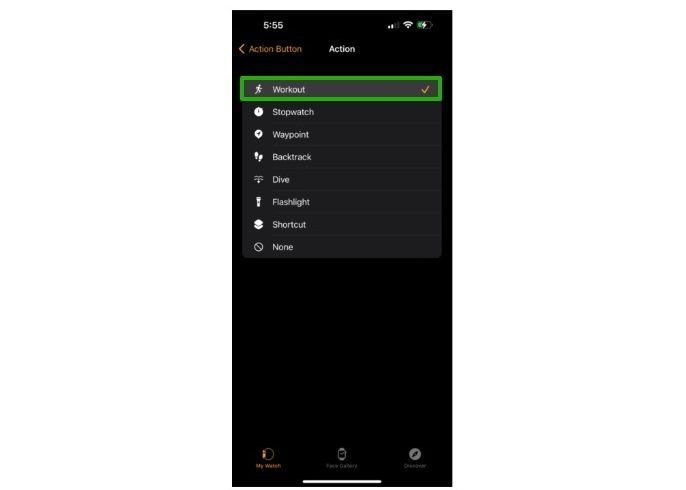
- Tap the arrow in the upper-left corner next to the text that reads “Action Button.” From this menu screen, you can tap the action under the header labeled “First Press” to access options for a second press when applicable.

How to Set Up and Configure the Action Button on Apple Watch Ultra
Apple’s rugged wearable offering is meant for adventurers looking to reduce their packing list. Thankfully, you can customize the Action button using the Settings app on your Apple Watch Ultra even if you do not have immediate access to your iPhone.
- Press the Digital Crown to access the Home Screen. Learn more about how to use watch faces on the Apple Watch.

- Open the Settings app highlighted below.

- Tap on the menu item labeled “Action Button.”
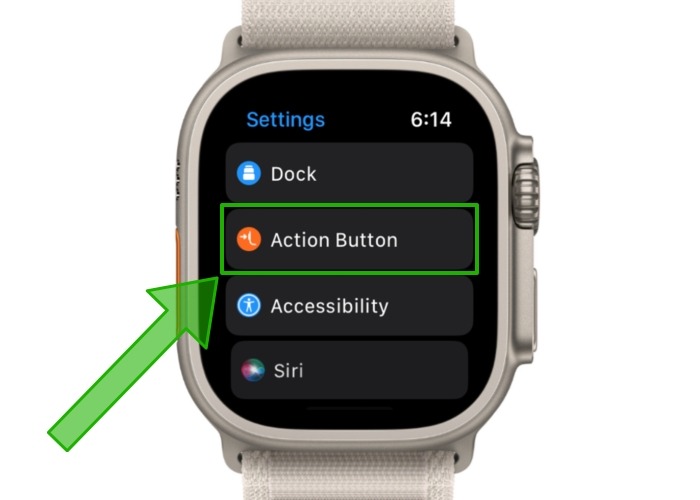
- Under the header labeled “Action,” select from the options shown below. You can use the Digital Crown to scroll down and view more options from the list.

- Tap on the blue arrow in the upper-left corner to save your selection.

- A button labeled “App” will appear for some actions. Tap the menu to select an app to perform the configured action.
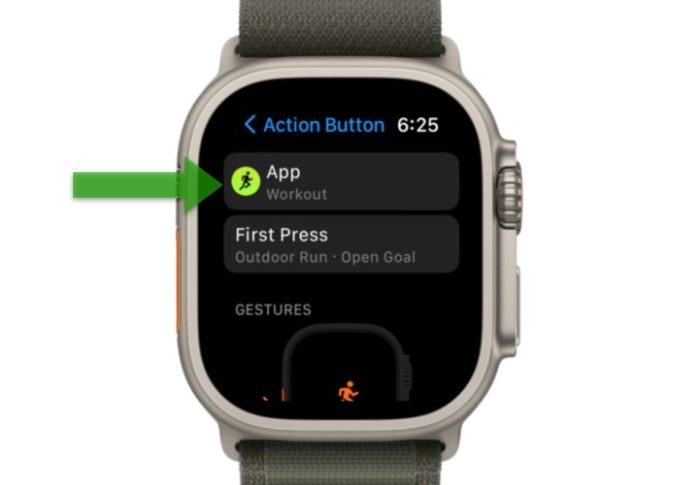
- Tap on the blue arrow in the upper-left corner once more to save your selection(s).
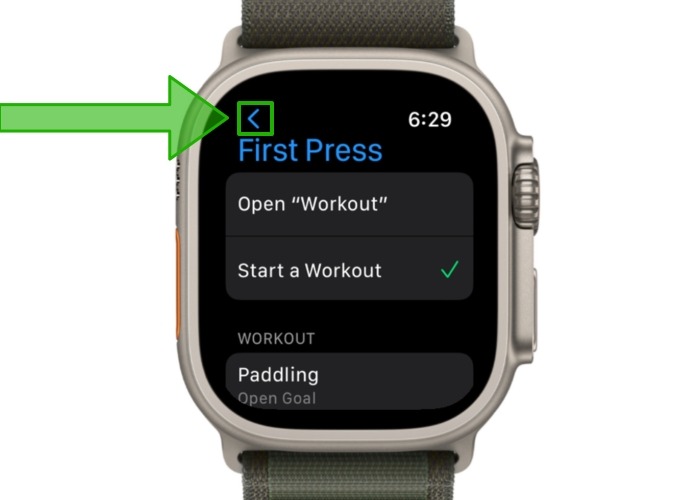
- If applicable, a button titled “First Press” will appear. Tap it to select a first and secondary function for the Action button.
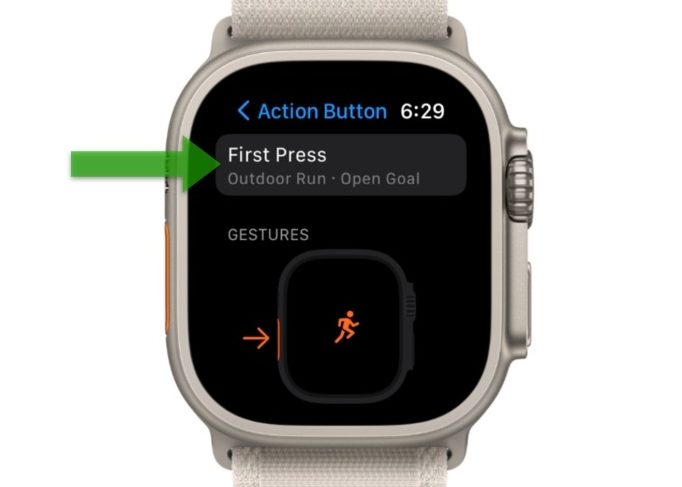
Tip: you may have to adjust your grip while using the Digital Crown or side button, as your Apple Watch Ultra will prioritize Action button functionality over any other form of hardware input. The Apple Watch Ultra will do whatever is assigned to the Action button if you happen to press another button at the same time unless a button combination is configured.
Also read: 6 Ways to Fix Apple Watch Not Unlocking Mac Issue
How to Mark a Workout Segment Using the Action Button
Segments in the Workout app help you track different sections of your workout. For example, you can mark laps or distance while performing an Outdoor Run workout. In addition, you can split your Cycle workout session into timed segments. You can even mark phases of a preconfigured workout as segments to transition between activities, which is especially helpful for triathletes.
Instead of double-tapping the screen, you can use the Action button on the Apple Watch Ultra to mark segments during a workout.
Press the Action button once to mark a segment. You will see an orange screen like the one shown below confirming your action.

How to Pause Your Workout Using the Action Button
Using touch gestures to pause your workout can be cumbersome, especially in harsh conditions. Apple Watch Ultra provides a seamless solution via a combined button press.
You can press the Action button and the Side button at the same time to quickly pause your workout. A fullscreen orange pause indicator will fill the screen.

How to Activate the Siren During an Emergency via the Action Button
If you are in a situation where you need help, you can access the Siren app on your Apple Watch Ultra to emit a continuous 86-decibel siren that can be heard up to 600 feet (or 182 meters) away. After the siren is activated, your Apple Watch Ultra will continue to emit the siren noise until it runs out of battery. You can use Low Power mode to squeeze more battery life out of your Apple Watch Ultra.
- Press and hold the Action button until you see the Siren slider appear.
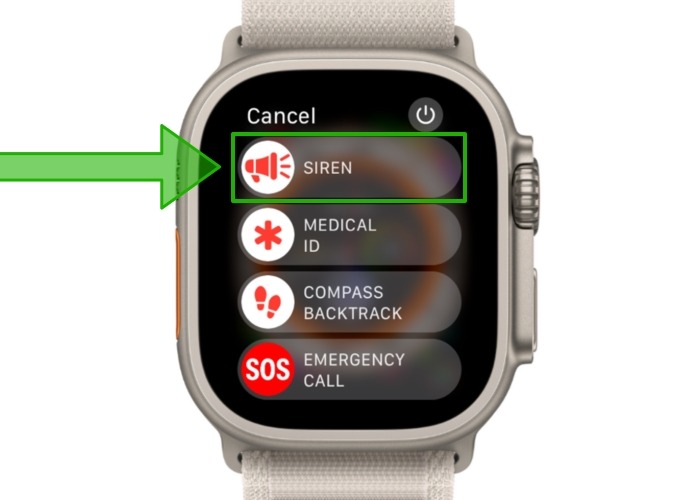
- Use your finger to drag the Siren slider to the right. A countdown begins before the siren sounds.
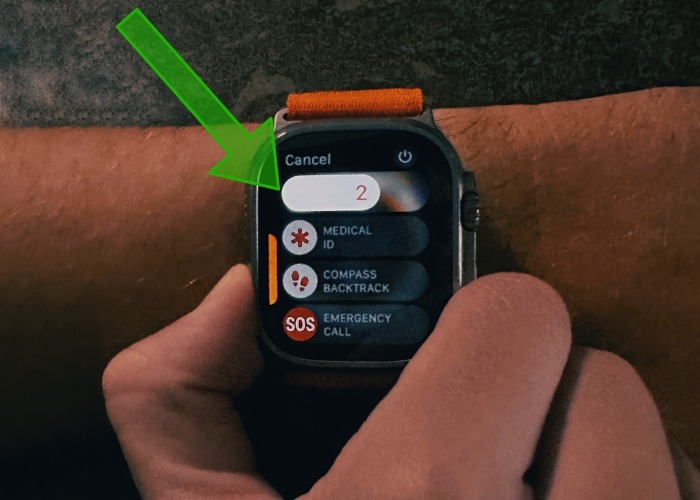
Tip: if you have the “Hold to Turn On” option enabled under the Action button settings, press and hold the Action button for about five seconds to automatically activate the siren on your Apple Watch Ultra.
Also read: How to Use Apple Watch Health Sensors to Track Your Health
How to Disable the Siren
- If you still see the Siren countdown and are holding the Action button, you can release your finger from the Action button to prevent the Siren from sounding.

- If you have already swiped the slider, rest the palm of your hand on the display for about three seconds to cancel the Siren.
- If you would like to stop the siren after it starts sounding, tap the stop button highlighted below.
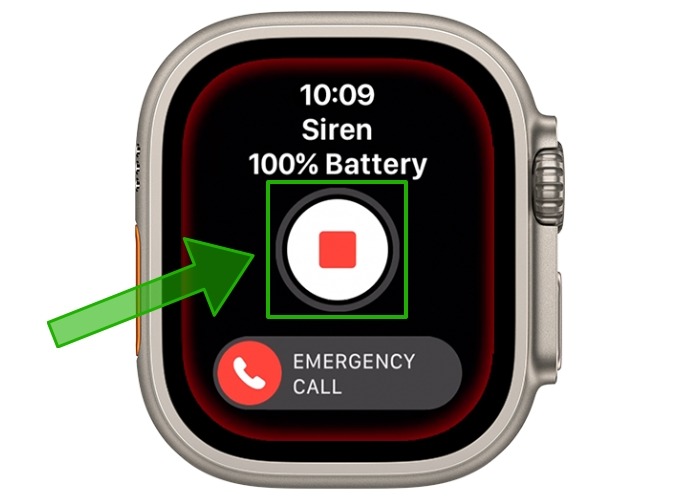
Also read: 9 Charging Stands for Your Apple Watch
Frequently Asked Questions
I can barely hear the siren on my Apple Watch Ultra. How do I troubleshoot this issue?
After a shower, a pool swim, or even a rigorous hand-washing routine, it’s likely that water has found its way inside your Apple Watch Ultra. Don’t worry just yet! Your Apple Watch Ultra is water resistant up to 100 meters. If you are having trouble hearing the Siren, you can try ejecting any liquid that may be obstructing the speaker using the Water Lock feature. Simply swipe up from the bottom of the screen to access Control Center, then tap on the water droplet icon. Next, press and hold the Digital Crown to play a tone to eject any moisture remaining in the speakers.
Will the Action button work with third-party apps from the App Store?
Yes. Apple allows Apple Watch Ultra wearers to program the Action button to perform functions beyond those currently offered by Apple and its native apps. Since Apple has just recently issued documentation for developers on implementing Action button functionality, users can expect third-party app support for the Action button to begin rolling out slowly. Popular climbing app Redpoint is one of the first Apple Watch apps to integrate dedicated support for the Action button.
How can I prevent my Apple Watch Ultra from accidentally triggering the Siren?
If you find that you often press the Action button unintentionally, it may be a good idea to disable the long-press setting that automatically activates the Siren when the Action button is held for a few seconds. Open the Settings app on your Apple Watch Ultra, tap on the “Action button” menu, then ensure that “Hold to Turn On” is toggled off under the header that reads “Siren.”
Image credit: Mariia Shalabaieva via Unsplash. All images & screenshots by Brahm Shank.
Our latest tutorials delivered straight to your inbox