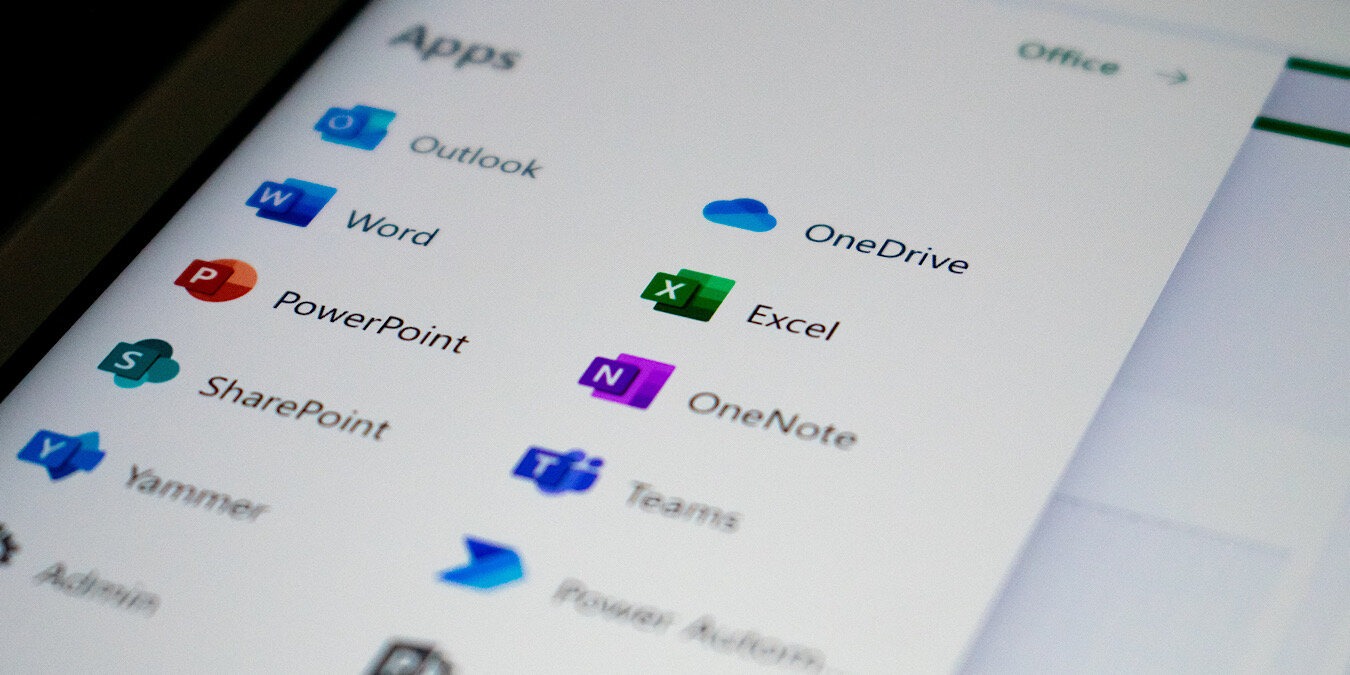
Both SharePoint and OneDrive are online cloud storage apps that you can access from the same Microsoft 365 account. Because these two services sync internally, it can confuse users, to where they don’t know which one they should use to save their files. To help you make a decision, we are comparing SharePoint vs. OneDrive, based on the storage and access benefits.
Tip: is your OneDrive icon missing in Windows? Learn how to restore it easily.
SharePoint vs. OneDrive: Key Differences
The biggest difference between SharePoint and OneDrive is that the former is a document management system for an entire team, while the latter is a cloud storage repository for a single user with one user ID.
Both are quite different in appearance. OneDrive has the look and feel of a typical cloud storage service. Its familiar interface is designed to search for documents, open them online, and navigate through files and folders.
In contrast, SharePoint has the appearance of a business website template, also known as “SharePoint site.” Any saved file or folder is only accessible through an intranet, extranet, or customer portal site that you need to create beforehand. Clearly, this is a very unique and different approach to saving documents.
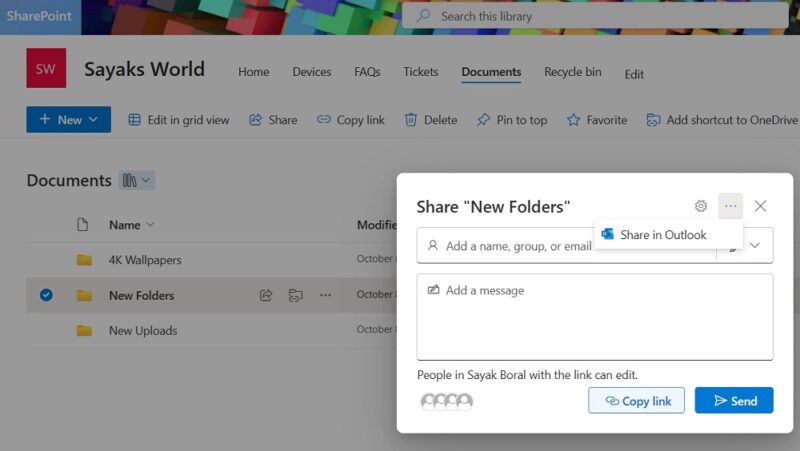
Another notable difference is that SharePoint Online doesn’t work with a regular OneDrive account and is not available with a Microsoft 365 free, Basic, Personal, or Family subscription. To use SharePoint, you always need to be on a Microsoft 365 Business plan: Basic, Standard, or Premium. That is important to keep in mind while deciding between the two, apart from the points below.
1. Collaboration
OneDrive’s collaboration features are rather limited compared to SharePoint. For example, other users cannot simultaneously edit a OneDrive document or become co-authors, as a OneDrive account is listed under one user ID only.
OneDrive supports manual edits by other users when you enable a Share functionality, specifying that anyone with the link can edit an item. The edit is treated as a separate file when you upload it to your OneDrive account.
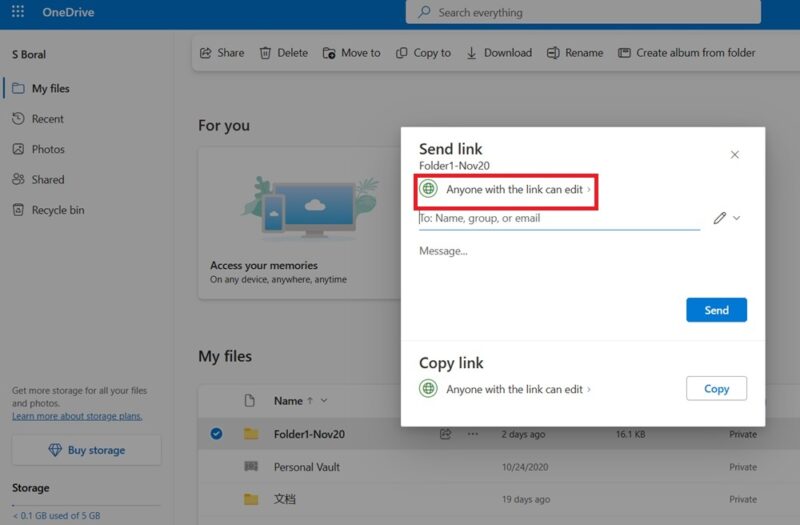
Depending on their access levels on a site page, SharePoint users can become co-authors and remotely edit their documents to directly affect any changes on the main site (without admin oversight). Think of an employee filling out an appraisal or a customer sending feedback that automatically updates on a web page.
Additionally, SharePoint has a Versioning feature that saves automatic file versions of different documents to keep track of their historical records. With OneDrive, you have to store each file version repetitively.
2. Workflow Differences
SharePoint’s workflow is more complex than OneDrive. You first need to create a SharePoint site in the form of a SharePoint subdomain or your own custom domain. Following that, the site admin needs to invite participants to their SharePoint site by emails. This means they have to be “enrolled” into the site.
OneDrive has no such usage requirements. To share documents, you don’t need to enroll other team members to your OneDrive account. They can access anything you share as long as they have their own Microsoft accounts.
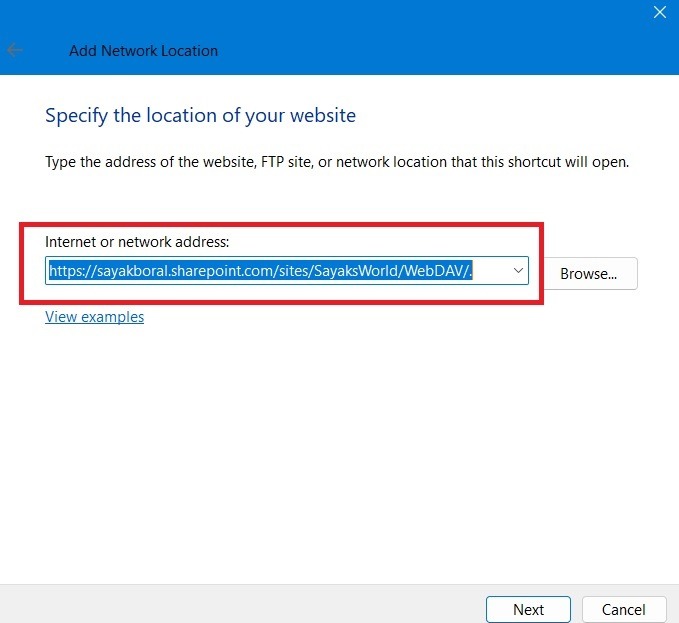
If you’re the site admin for a SharePoint site, the biggest challenge for you will be to define the privileges for each site user. For example, if they are just guests or site visitors, you can restrict them to a “read only” status. Other users can have more limited editing access, depending on their roles in the organization.
Since a OneDrive account is tied to only one user ID, it lacks SharePoint’s complex hierarchy of rules.
3. Storage Limits
Both SharePoint and OneDrive are included in Microsoft 365 Business plans, but SharePoint offers much higher storage limits. The greatest amount of storage available with OneDrive is 1024 GB (1 TB) with a Microsoft 365 Personal, Family, or any of the business plans.
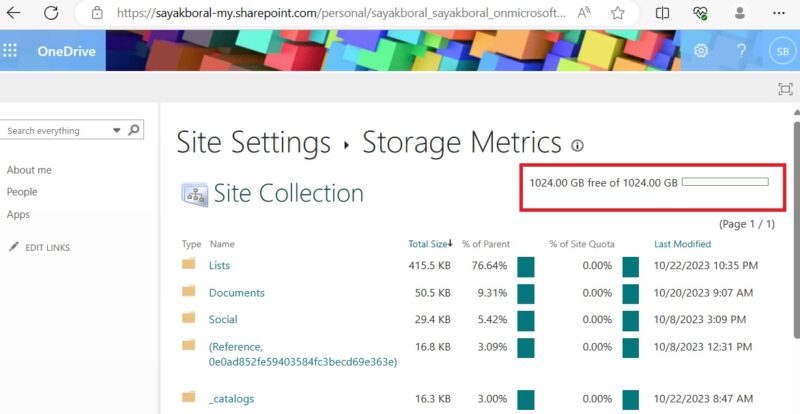
All SharePoint plans offer more storage space than OneDrive. If you check Active sites under SharePoint admin center, you’ll find at least 1.24 TB (1240 GB) of storage space for one site. The maximum storage for all your websites, known as “site collection,” can be as high as 25 TB.
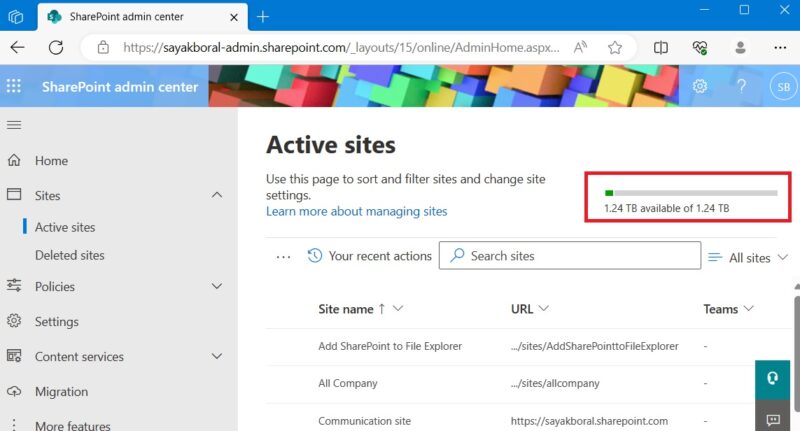
Note: you can easily sync OneDrive with a SharePoint account to take advantage of the additional storage. Using its Sync button is one of the easiest ways to add SharePoint to Windows File Explorer.
4. File Size and File Upload Limits
If your company needs to store and share large files, both SharePoint and OneDrive allow individual file upload limits up to 250 GB. Both allow 20GB upload and download limits for zipped files and can sync a file up to 250 GB size.
While the file upload limits are equal, SharePoint offers greater capabilities in terms of file size limits. It supports lists of 30 million files and folders, compared to only 50,000 items for OneDrive. OneDrive lets you copy-paste 2500 items simultaneously versus 300,000 for SharePoint. Lastly, OneDrive has a sync limit of 300,000 items. You won’t face any such restrictions with SharePoint.
Tip: if you prefer the ease of use and convenience of OneDrive, you should consider learning how to deal with OneDrive sync issues.
5. Ease of Use
You can find both the SharePoint and OneDrive apps listed in the Microsoft 365 apps dashboard under Apps or My Apps. Selecting either of them takes you to a fresh tab on your web browser in Windows, Linux, or Mac.
Unlike OneDrive, SharePoint is not available with any apps bundle on iOS or Android.
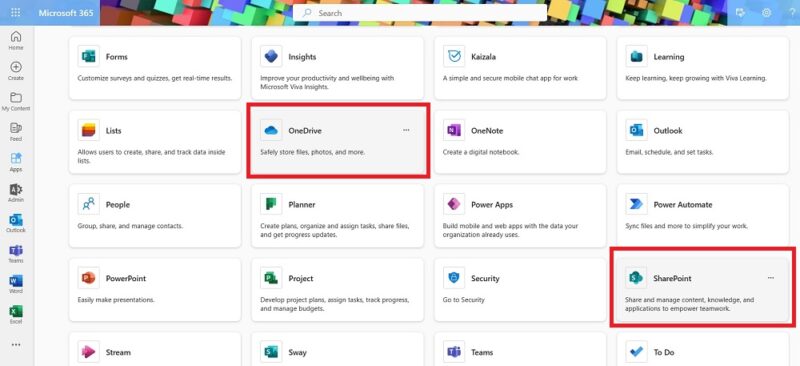
Both OneDrive and SharePoint allow you to share a bunch of files using email. You can also share them in the Outlook app, according to its custom rules, and create a sharable link. To download SharePoint files, your recipient must have a web email address, or they won’t receive the notifications.
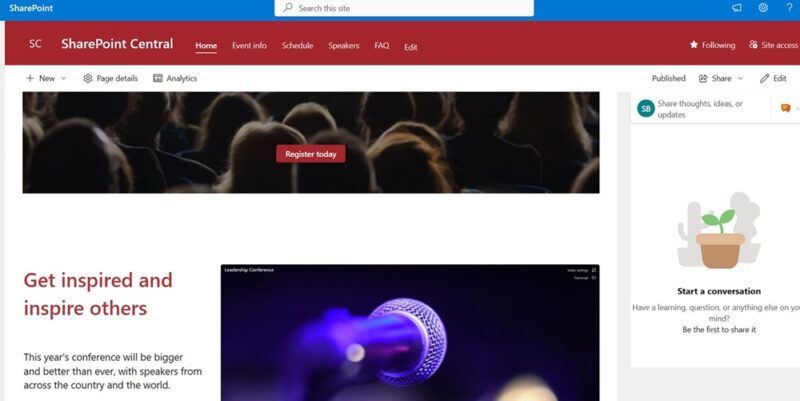
While OneDrive allows you to receive documents via email, it supports a few additional methods. For instance, you can download OneDrive from the Microsoft Store or Mac App Store. It also supports Linux integration.
6. Licensing Costs
On average, the licensing costs for OneDrive are cheaper and offer more pricing flexibility. A starting 5 GB OneDrive account is absolutely free, and you can upgrade to a 50 GB plan for only $9.99 annually.
To use SharePoint at entry level, you need to at least be on a Microsoft 365 Business Basic plan, which costs $6 per month. All SharePoint subscriptions support 1 TB of flat storage per site, with a maximum cap of 25 TB.
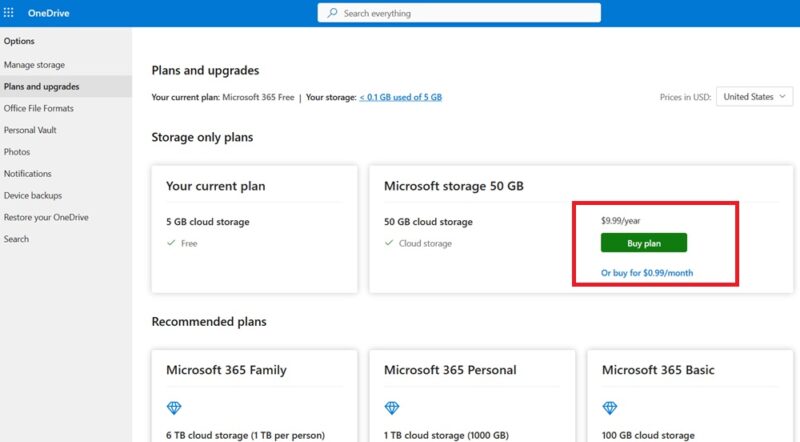
Besides being cheaper, OneDrive files are also easier to process on non-Microsoft devices. You may share OneDrive documents and folders using WhatsApp, Telegram, Signal, Wire, and other chatting apps.
SharePoint Vs. OneDrive Vs. Teams: Where Should You Save Your Files
When it comes to OneDrive vs. SharePoint, both have their respective advantages, as outlined above. Another Microsoft 365 app, Microsoft Teams (Work account), has 1 TB of storage limits/organization. Given these three choices, which one should you use to save your files?
First, let’s remember that a Teams Work account uses SharePoint for its storage space. In fact, the File tab in a Teams channel links directly to a SharePoint folder. When you’re saving a file in Teams, you’re really using up your SharePoint storage limits.
OneDrive can also help save any files used in Teams. On your Windows computer, open the Teams app, navigate to the Sync tab, and click it to migrate any Teams documents to OneDrive. SharePoint has more advanced features that offer a deeper level of integration with Teams. For example, if you have a SharePoint microsite for a group of Microsoft 365 users, adding any new team members will automatically enroll them to your microsite.
In the end, choosing between OneDrive vs. SharePoint to store your files depends on your requirements. If you only need a cloud-based file storing cabinet, OneDrive is a better choice, mainly because it costs less. However, if your files and folders require any level of collaboration, it makes more sense to move them from OneDrive to SharePoint.
Image credit: Unsplash. All screenshots by Sayak Boral.
Our latest tutorials delivered straight to your inbox