
Have you ever opened your iPhone to find that, instead of contact names, you’re only seeing numbers? This iOS contact name not showing issue can be a real headache, making it seem like all your contacts have mysteriously disappeared. You’re left staring at phone numbers in your call logs and messages, with no names in sight. Fortunately, this common error can usually be fixed without much effort.
1. Reboot Your iPhone
The simplest solution to such an issue is to restart your iPhone. This usually fixes the missing contacts’ names. Do note that rebooting helps to fix other issues too, such as Apple Pay problems.
To reboot your phone, you can either power it off and then power it on again, or do one of the following:
- For iPhone X or later: press and hold either volume button and the side button until the power-off slider pops up. Slide it across, then wait about 30 seconds for your phone to turn off completely.
- For iPhone 6, 7, 8, or SE (2nd or 3rd generation): hold down the side button until you see the power-off slider. Drag it to turn off your iPhone, wait a bit, then press the side button again to turn it back on. Keep holding until the Apple logo appears.
2. Check iCloud Contacts Settings
Another possible reason for the contact names not appearing on your Phone and Messages apps is that iCloud Contacts in the iOS Settings is not enabled. This can happen if you recently enabled iCloud Contacts, then disabled it later.
To fix it, head to Settings on your iPhone, then tap on your iCloud ID at the top and select iCloud. In the Apps Using iCloud section, make sure the Contacts toggle is switched to ON. If it’s already on, turn it off and back on.
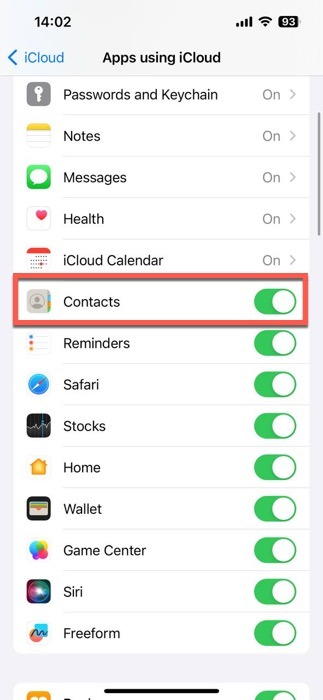
Keeping contacts synced with iCloud is super useful, as it allows you to access them from anywhere and restore them if needed.
3. Check Duplicate Contact Number
Sometimes, the iOS contact name not showing problem might be because a phone number is saved under two different contacts. When this happens, your iPhone gets confused and doesn’t display any name at all. To sort this out, open the Contacts app, and use the search bar to type in the problematic phone number.
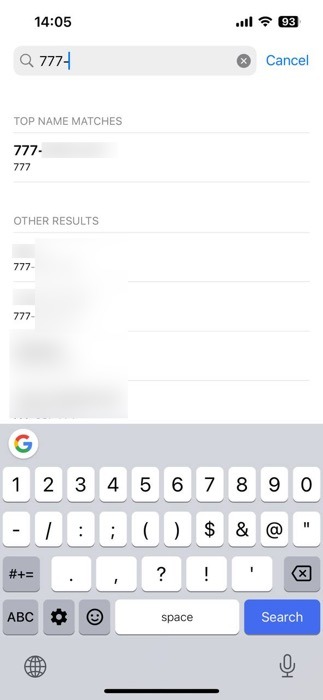
If the number pops up under more than one contact, that’s your cue. You have duplicates! Simply delete one of the entries. This should clear up the confusion and get your contact names showing up correctly for those numbers.
4. Modify Your Contact Account Settings
Your contact account settings can impact whether contact names show up correctly in iOS. To make sure all your connected accounts are syncing contacts, follow the steps below;
Launch Settings -> Contacts. Select Accounts to find a list of all your connected accounts. Tap on each account, and check that Contacts is toggled on.
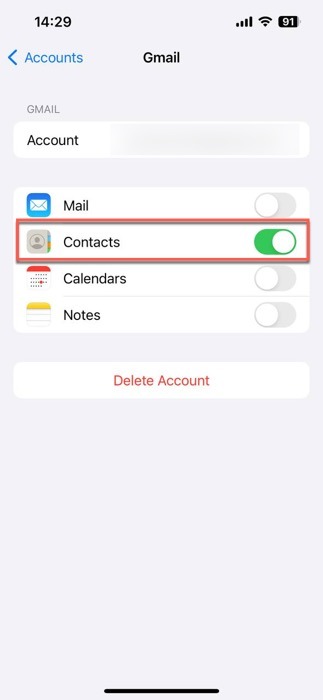
This step ensures that contacts from all your accounts are visible on your iPhone, helping to address the iOS contact name not showing issue.
Tip: learn how to change the default contacts account on your iPhone.
5. Change Your Region
Sometimes your iPhone doesn’t recognize the selected region, and that’s why it faces issues while displaying contact names. A potentially effective solution to the iOS contact name not showing issue can be changing your iPhone’s region settings.
To address this, open Settings on your iPhone, then navigate to General -> Language & Region. Tap on Region, and switch to a different one. Restart your iPhone to let the changes take effect.
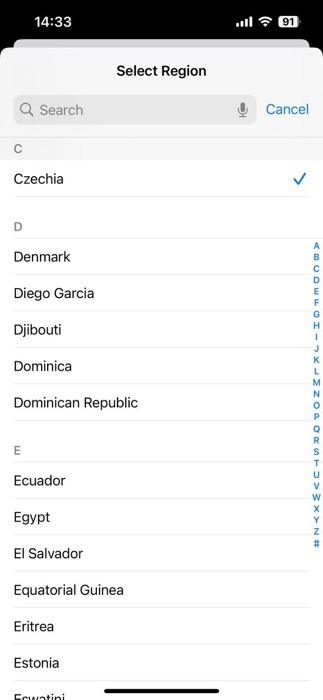
Once it has restarted, revisit Settings, and change the region back to the original one. This roundabout method can surprisingly nudge your contact names back into view.
6. Check Visibility of All Contacts
Another reason you may be facing the iOS contact name not showing issue is that some contacts may be hidden.
To verify and fix this, open either the Contacts or Phone app on your iPhone. Check whether the screen shows Contacts at the top. If not, tap Lists in the upper-left corner, then select All Contacts.
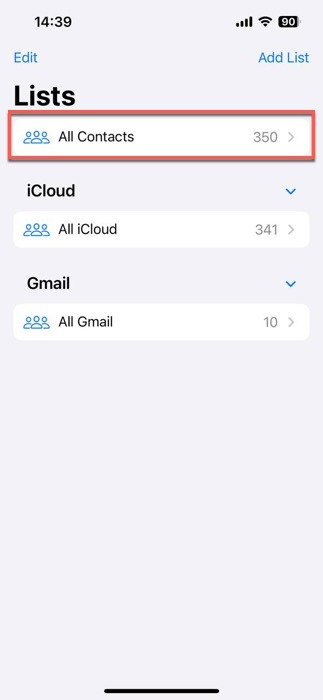
This action will display all your contacts, including any that were previously missing or hidden.
7. Install Available iOS Updates
Apple frequently releases iOS updates that fix various bugs and glitches, and these could include the way contacts are displayed.
To check for and install any available updates, go to Settings on your iPhone, then navigate to General -> Software Update.
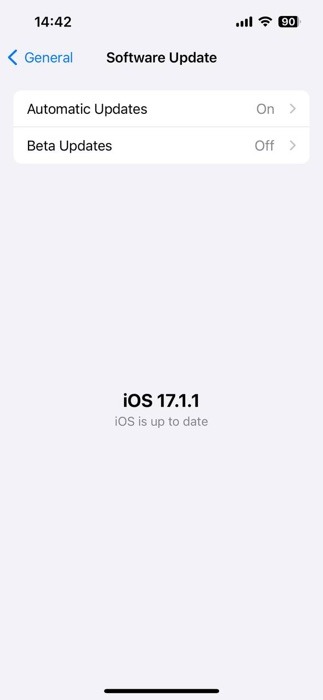
If there’s an update available, download and install it. Keeping your iPhone up to date not only helps with contact issues but also ensures that you have the latest security patches and features.
Fixing the iOS contact name not showing issue is often a matter of trying simple solutions, like rebooting your iPhone, checking iCloud settings, or ensuring all contacts are visible. If your collection of iOS contacts is a huge part of your personal and professional life, we recommend that you familiarize yourself with the best people finder and phone number lookup websites, and lean how to address common issues with your iPhone not ringing for calls.
All screenshots by David Morelo.
Our latest tutorials delivered straight to your inbox