
watchOS 7 introduced the Shortcuts app on a broad range of Apple Watch models. Thanks to that, you can now run your favorite shortcuts from your wrist instead of unlocking your iPhone. This guide shows how to add, remove, run, and organize shortcuts on Apple Watch.
How to Add Shortcuts to Your Apple Watch
The shortcuts that are compatible with your Apple Watch will automatically show on the watch. However, if a shortcut doesn’t show up on the watch, or you want to manually add a shortcut to your Apple Watch, first transfer them from your iPhone or iPad via the Shortcuts app on your iOS or iPadOS device.
- On your iPhone or iPad, launch the Shortcuts app. Swipe down from a central portion of your device’s screen to activate the Spotlight search interface to locate Shortcuts, if you wish.
- Make sure the “Shortcuts” tab is active. (You can see that tab at the bottom of your device’s screen.)
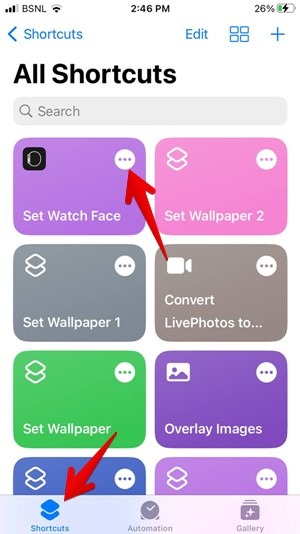
- Find the shortcut you’d like to transfer to your smartwatch. Tap the three-dot menu in the top-right corner of the chosen shortcut’s icon.
Tip: learn how to install third-party shortcuts on iPhone.
- Tap on the “i” icon at the bottom in the latest iOS version, or tap the three-dot menu at the top in older iOS versions.
- To sync the chosen shortcut with your Apple Watch, tap the toggle next to “Show on Apple Watch.”

- Tap on “Done” twice to confirm your decision and save the changes you’ve made.
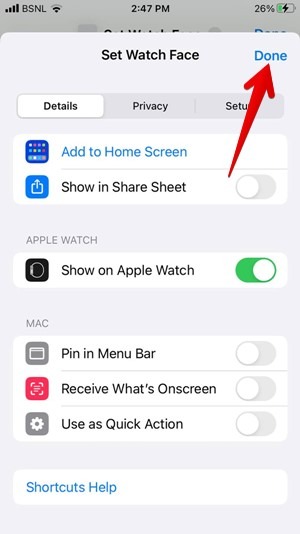
After a few moments, the shortcut you’ve sent to your Apple Watch should be transferred. This happens over iCloud, so it shouldn’t take long before you can try this new option on your smartwatch.
Tip: your Apple Watch not getting the notifications it should? Try these methods and see if they can fix things it.
How to Run Shortcuts on Apple Watch
You can run shortcuts either from the Shortcuts app or from watch face complications on your Apple Watch.
1. Run Shortcut from Shortcut App
Go through the following steps to run a shortcut on your Apple Watch via the app.
- On your Apple Watch, press the Digital Crown once.
- When youl enter the Apps screen showing either a grid or a list of your apps, find the Shortcuts app and tap on its icon.
- You should see a list of the available shortcuts on your Apple Watch. If you have multiple options available, you can use the Digital Crown to move up or down. Of course, you can do the same by swiping with your finger up or down.
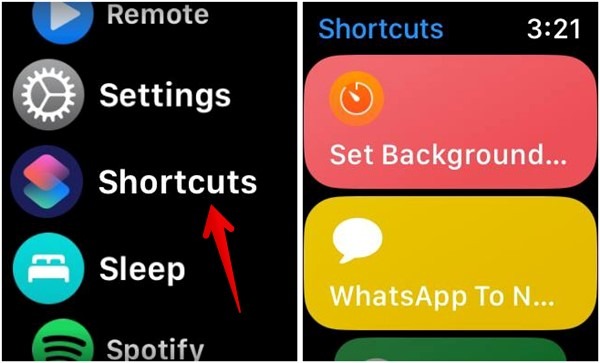
- Tap a shortcut to run it. Your watch will trigger the corresponding series of commands, and you should feel a gentle vibration on your wrist.
Remember that some shortcuts can be very simple, and those usually don’t require any input. However, if you have a shortcut that requires some kind of input, you will see a dialog box on the screen of your watch.
2. Run Shortcut from Watch Face Complications
In the latest version of watchOS, you can add a shortcut as a complication on your Apple Watch face. As you may have guessed, this method offers a faster way to run shortcuts. Interestingly, you can even add multiple shortcuts to a watch face.
- Long press on your Apple Watch face and tap on the Edit button to enter the editing mode.
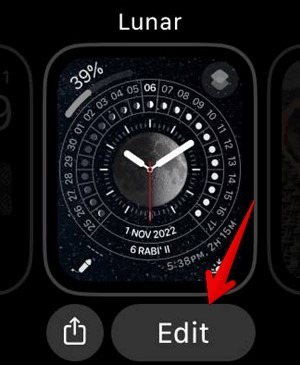
- Swipe left multiple times until you reach the “Complications” screen.
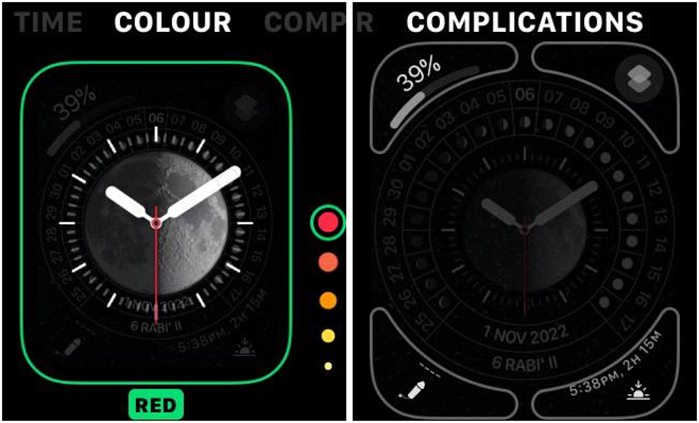
- Tap on the complication to which you want to add a shortcut.
- Select the desired shortcut under the Shortcuts complication. You can even add the Shortcuts app as a complication.
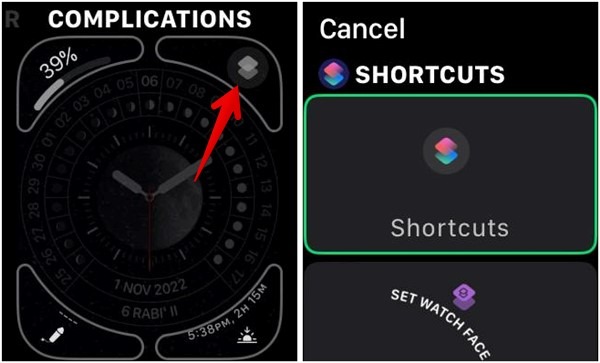
- Go to your watch face and tap on the shortcut complication to run it.

More on watch faces: Learn how to add, remove, or manage watch faces on Apple Watch.
How to Organize Shortcuts on Apple Watch
By default, the shortcuts will show up on the watch in the order that they were enabled. But if you don’t like the default organization or want to reorder the shortcuts, follow these steps:
- Open the Shortcuts app on your iPhone.
- Tap on “Shortcuts” at the top and go to “Apple Watch.”
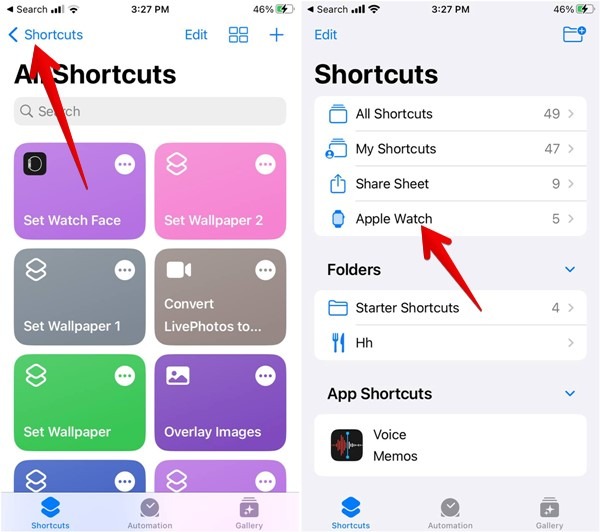
- The shortcuts are listed in the same order that they would show on the watch. Touch and hold the shortcut that you want to move and drag it to the new position.
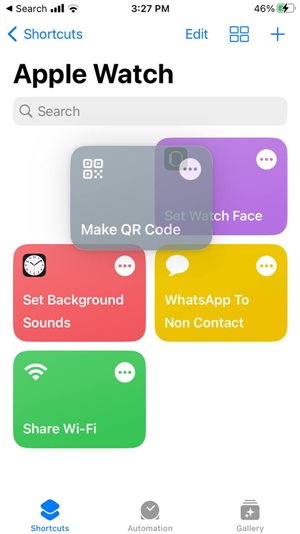
How to Assign a Shortcut to an Action Button on Apple Watch Ultra
You can run a shortcut using the action button on the latest Apple Watch Ultra. Follow these steps to assign and run a shortcut from the action button.
- Open Settings on your Apple Watch Ultra.
- Tap on “Action button” followed by “Action.”
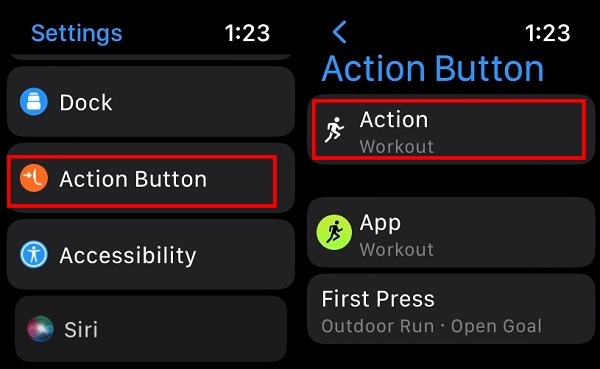
- Tap “Shortcut” and press “<.”
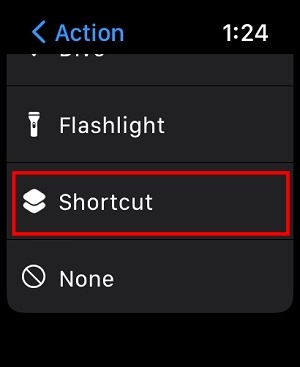
- Tap “Shortcut” and select the shortcut that you want to trigger.
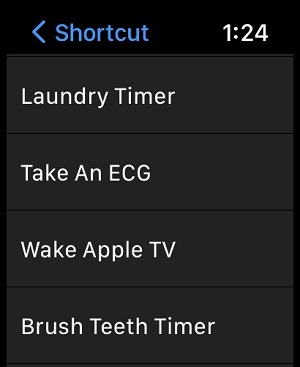
- Press the action button once to run the shortcut.
Need to juice up your wearable after a long day? Here are the best charging stands for the Apple Watch.
How to Remove Shortcuts From Your Apple Watch
Once you start to use shortcuts on your Apple Watch, we’ll probably want to try a bunch of them. Some might not meet your needs and expectations, while others might not work, so it’s useful to know how to remove shortcuts from your Apple Watch.
- Launch the Shortcuts app on your iPhone or iPad.
- Tap on the “Shortcuts” option at the top of the Shortcuts screen.
- You should see several categories of shortcuts. Tap on the “Apple Watch” folder.
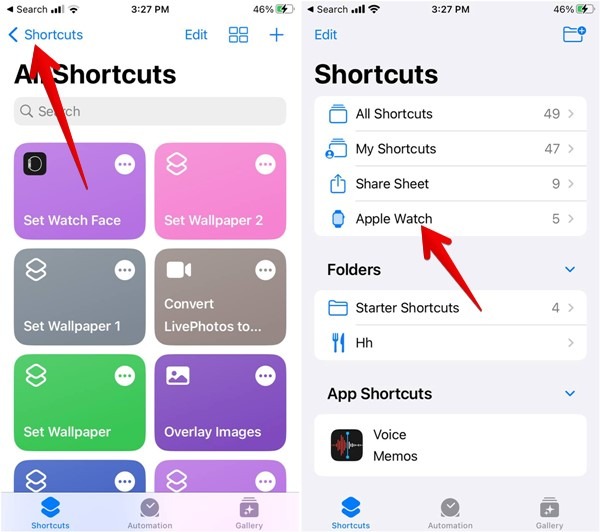
- Tap on “Edit” at the top of the list of available shortcuts.
- When the shortcuts will start shaking, select the one(s) you’d like to remove by tapping on them.
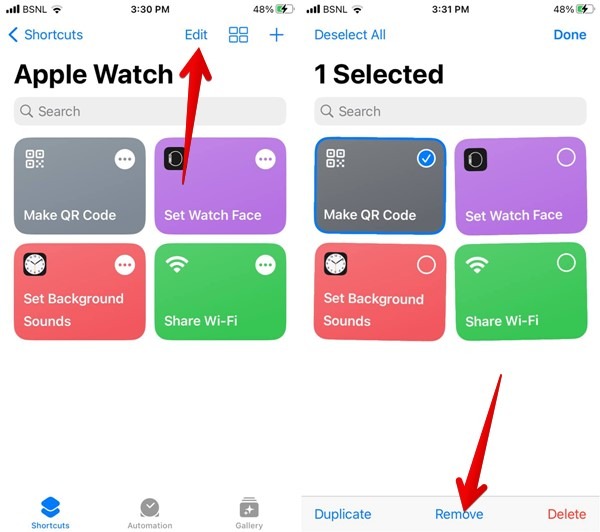
- As you select them, you should see a small checkmark indicating their status. Once you’ve selected the shortcut(s) you’d like to remove, tap on “Remove” at the bottom.
Note: removing the shortcut from the Apple Watch folder will only delete it from your watch. You can still run it on your iPhone by accessing it under “All Shortcuts.”
- Save your changes by tapping the “Done” button in the top-right corner. After a few seconds, the chosen shortcuts will disappear from your Apple Watch.
Pro Tip: to delete an individual shortcut, long press the shortcut in the Apple Watch folder and select “Remove from Apple Watch.”
Frequently Asked Questions
How to fix shortcuts not working on Apple Watch?
If a shortcut doesn’t work on your Apple Watch, try restarting both your iPhone and Apple Watch. You should also try re-adding a shortcut. If nothing works, reinstall the Shorcuts apps.
Can run you shortcut automations on Apple Watch?
Yes. For instance, you can change the watch face at a scheduled time or place. Similarly, you can instruct the watch to start a workout session when you arrive at your gym or set water lock mode, enable silent mode etc., based on set conditions.
Can you change watch faces using Siri?
Yes. Simply create a shortcut in the Shortcuts app to change the watch face to the desired one. Give it a relatable name, then ask Siri to run the newly created shortcut.
All screenshots by Mehvish Mushtaq.
Our latest tutorials delivered straight to your inbox