
Whether you are an avid adventurer or simply looking to capture precious moments on the move, the all-new Action Mode on the iPhone 14 and iPhone 14 Pro series applies silky-smooth video stabilization to your shakiest shots. This tutorial shows you how to take advantage of this new option on your device.
Is your smartphone acting funny? Here’s how to hard reset your iPhone or iPad and take care of the problem.
Action Mode Device Compatibility
Action Mode, which is exclusive to the iPhone 14 series, utilizes an advanced process called roll correction in conjunction with full camera sensor scanning to output super stable video. The full list of iPhone models that support Action Mode are:
- iPhone 14
- iPhone 14 Plus
- iPhone 14 Pro
- iPhone 14 Pro Max
Action Mode can capture Dolby Vision HDR video at 1080p or 2.8K resolution up to 60 frames per second. On iPhone 14 and iPhone 14 Pro, Action Mode is capable of capturing footage in Apple’s ProRes video format.
How to Enable Action Mode in the Camera App
- Open the Camera app on your iPhone.
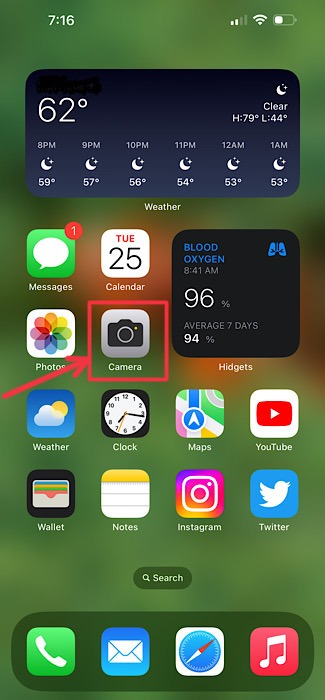
- Swipe right with one finger across the middle of the screen to switch to Video mode.
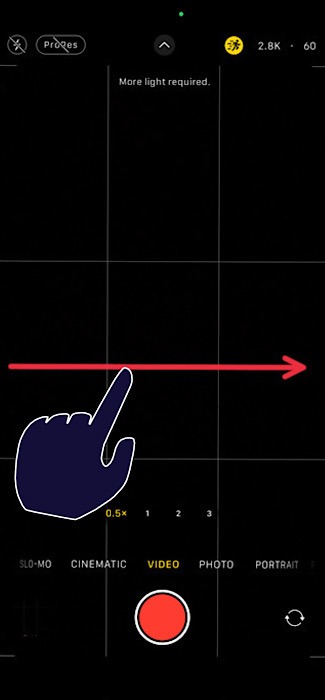
- To turn on Action Mode, tap the yellow Action Mode button. It looks like a figure that is running.
- Tap the red shutter button to record a video.

Tip: Apple has replaced the notch on the iPhone 14 with the brand new Dynamic Island. Learn how to use it by following our dedicated tutorial.
How to Change Action Mode Video Capture Resolution
After you enable Action Mode, you can customize video capture quality and adjust the frame rate before you capture your video by following the steps below.
- While Action Mode is active, you can tap on the toggle that reads “HD” to switch to 2.8K video capture. On the iPhone, “HD” represents 1080p video quality.

- Tap on the toggle labeled “30” to switch between frame rates while Action Mode is enabled. You can choose between 24, 30, and 60 frames per second.

How to Optimize Action Mode for Dimly Lit Conditions
Action Mode videos will look clearer when there is much light. While using Action Mode in a dimly lit environment, you may receive a message from your iPhone that reads “More Light Required.” Luckily, Apple allows you to force Action Mode to operate with slightly reduced efficacy in low-light conditions.
- Open the Settings app on your iPhone.

- Scroll down and select “Camera” from the list of menu items.

- Tap the “Record Video” option from the list of capture options.
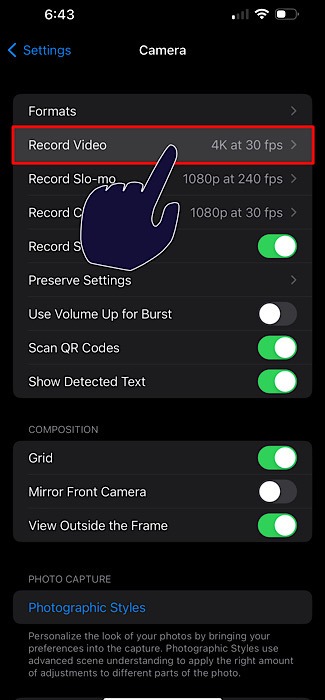
- Turn on the switch to the right of the text that reads “Action Mode Lower Light.”
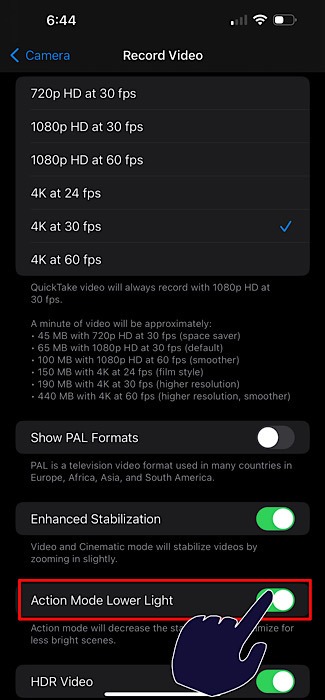
Ready for a new era? Here’s how to transfer and activate eSIM on iPhone 14.
Frequently Asked Questions
Will the quality of my videos degrade if I enable Action Mode in lower light?
No, but you may notice moderately reduced video stabilization. Action Mode works by forcing your iPhone 14 or iPhone 14 Pro to record video by cropping a portion of the footage captured by the ultra wide camera, then correcting for distortion. Forcing Action Mode to operate in lower light conditions reduces this crop, which may result in footage that is noticeably less stable.
Can I capture video using Action Mode and Cinematic Mode at the same time?
Unfortunately, no. Apple does not allow users the ability to capture in other camera modes while Action mode is enabled. However, you can enable Action Mode while capturing video in ProRes to gather even more data that gives you greater creative control over your footage in post. You can follow our guide on how to record ProRes video on the iPhone 13 Pro and later to learn more.
If I share a video that I took using Action Mode, will the recipient need an Apple device to view the footage?
Thankfully, no. By default, the videos that you capture using Action Mode will still be saved as .MOV files, which are viewable on most devices, including most Android smartphones and PCs running Windows. Have another Apple device? Discover how to Airplay to your Mac from your iPhone, which will allow you to showcase your Action Mode shots on an even larger scale.
Image credit: Unsplash. All screenshots by Brahm Shank.
Our latest tutorials delivered straight to your inbox
